Ansible quickstart
Windmill Scripts
In this quickstart guide, we will write our first script/playbook with ansible.
This tutorial covers how to create a simple ansible script through Windmill web IDE. See the dedicated page to Develop Scripts Locally.
Scripts are the basic building blocks in Windmill. They can be run and scheduled as standalone, chained together to create Flows or displayed with a personalized User Interface as Apps.
Scripts consist of 2 parts:
- Code: For ansible this is a playbook file written in yaml.
- Settings: settings & metadata about the Script such as its path, summary, description, jsonschema of its inputs (inferred from its signature).
When stored in a code repository, these 2 parts are stored separately at <path>.playbook.yml and <path>.script.yaml
Create an Ansible playbook script
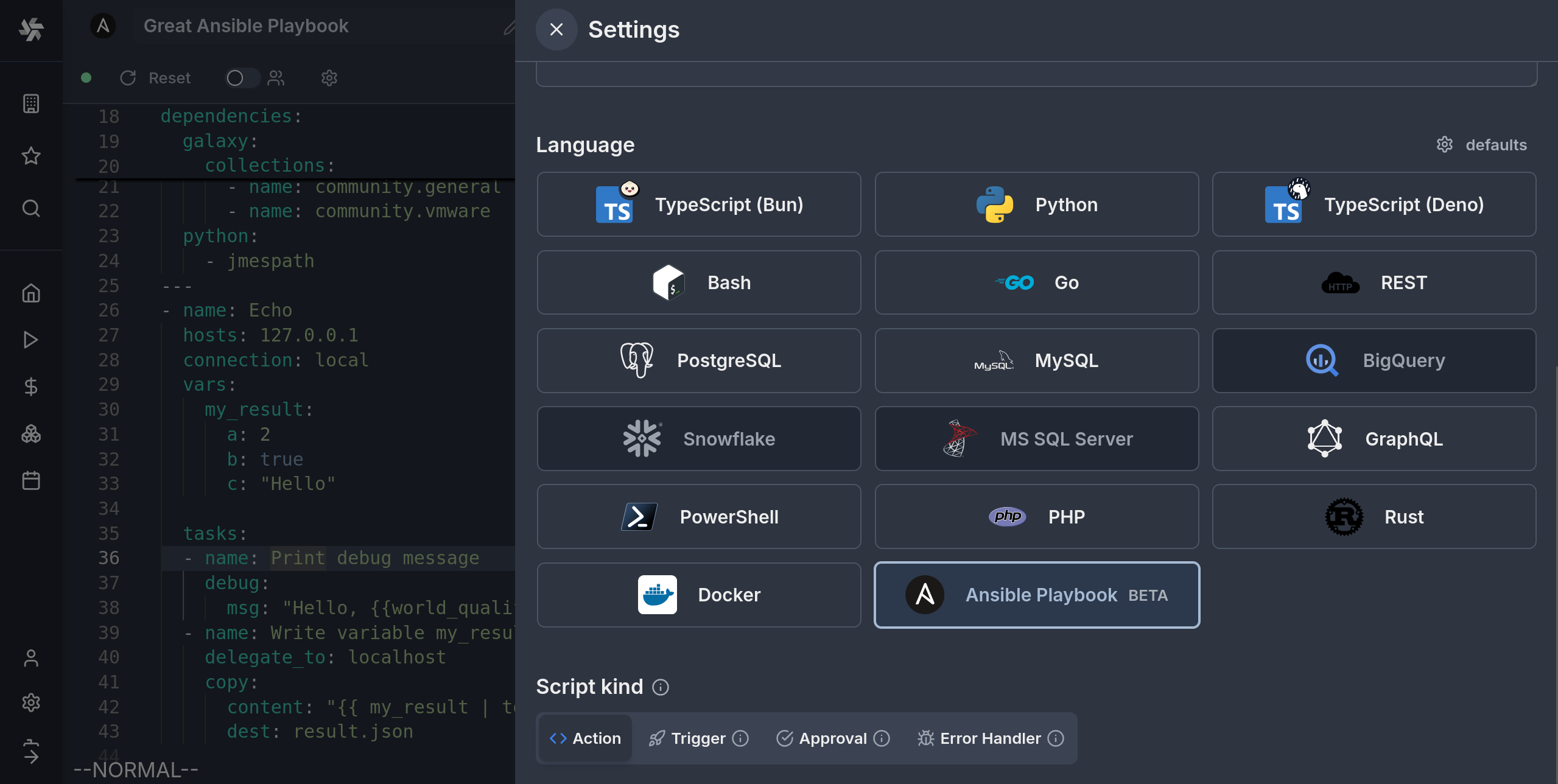
Code (Playbook)
In order to make Ansible playbooks compatible with the windmill environment and script model, there is some extra information preceding the start of the playbook that can be entered. Because of this, an Ansible playbook in Windmill will typically look like this:
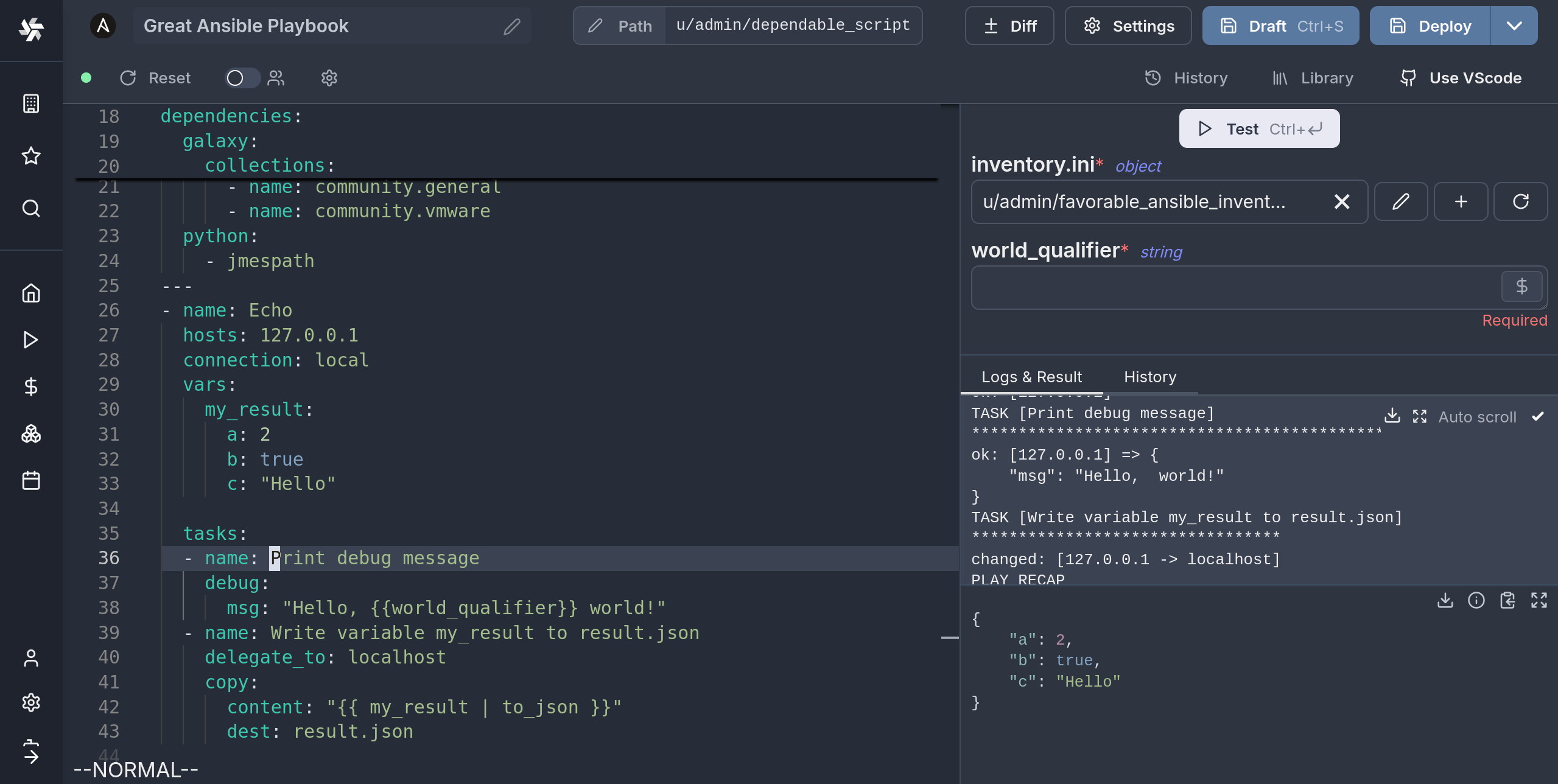
---
inventory:
- resource_type: ansible_inventory
# You can pin an inventory to this script:
# resource: u/user/your_resource
# File resources will be written in the relative \`target\` location before
# running the playbook
file_resources:
- resource: u/user/fabulous_jinja_template
target: ./config_template.j2
# Define the arguments of the windmill script
extra_vars:
world_qualifier:
type: string
dependencies:
galaxy:
collections:
- name: community.general
- name: community.vmware
python:
- jmespath
---
- name: Echo
hosts: 127.0.0.1
connection: local
vars:
my_result:
a: 2
b: true
c: "Hello"
tasks:
- name: Print debug message
debug:
msg: "Hello, {{world_qualifier}} world!"
- name: Write variable my_result to result.json
delegate_to: localhost
copy:
content: "{{ my_result | to_json }}"
dest: result.json
There are two YAML documents in series, the second being the Ansible Playbook. The first one is only used by windmill, and will not be visible to Ansible when executing the playbook. It contains different sections that declare some metadata about the script.
We will now go thorugh each of these sections.
Arguments (extra-args)
Windmill scripts can take arguments, and in order to define the names and types of the arguments you can use this section. These definitions will be parsed allowing the frontend to interactively display dynamic inputs for the script.
extra_vars:
world_qualifier:
type: string
nested_object:
type: object
properties:
a:
type: string
b:
type: number
some_arr:
type: array
objects:
type: string
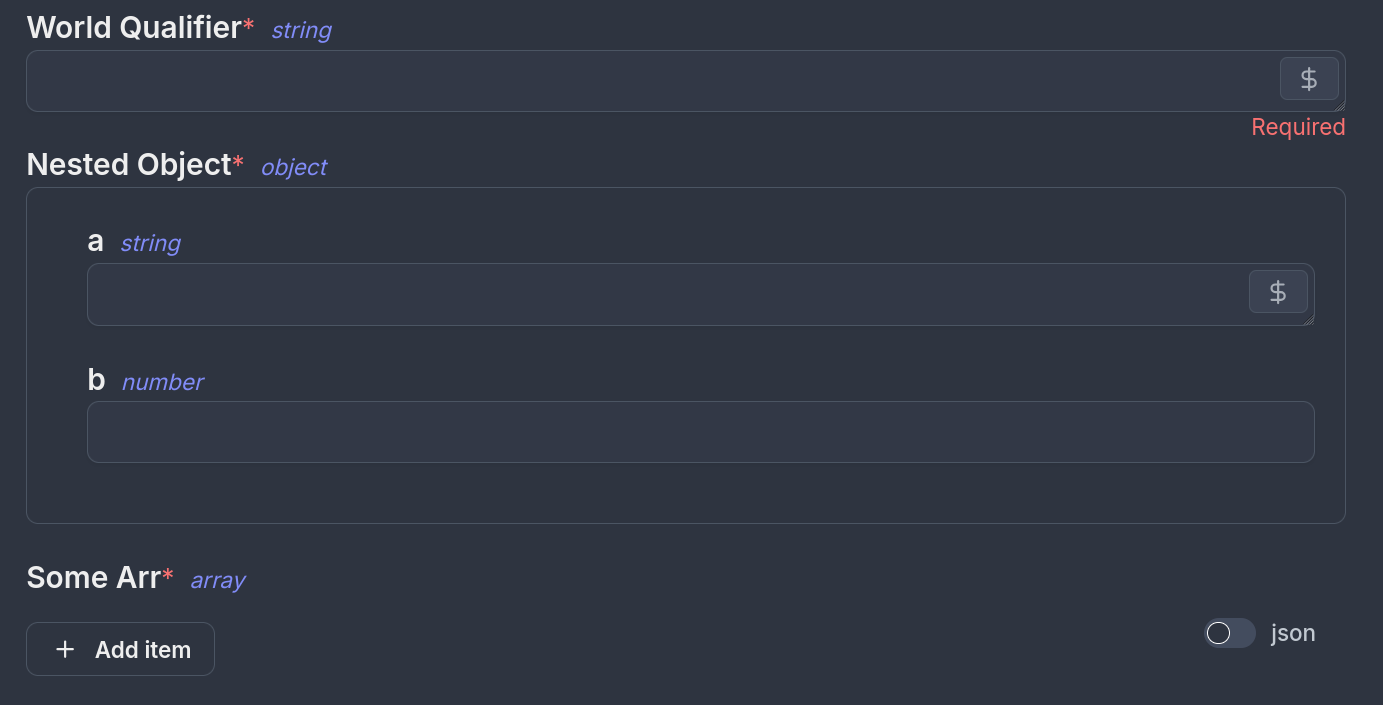
The type definition is inspired and tries to follow the OpenAPI Data Types standard. Note that not all features / types are supported, the best way to know what is supported is to test it out in the Web IDE.
To use windmill resources as types you can use the following type definition:
extra_vars:
my_resource:
type: windmill_resource
resource_type: postgresql

Under the hood, Windmill will pass these variables using the --extra-args flag to Ansible, so you can expect the according behavior.
Return Values
In windmill scripts usually have a return value, which allows scripts to be chained in flows and run conditionally on the result of a previous operation. For Ansible playbooks you can achieve the same result by having one of the tasks (preferably the last one for coherence of results/errors) write a file named result.json with the JSON object you want to return:
---
tasks:
[...]
- name: Write variable my_result to result.json
delegate_to: localhost
copy:
content: "{{ my_result | to_json }}"
dest: result.json
Note that valid json must be written to the file or else the job will fail. Also, this should be done by the control node i.e. your worker, so it's important to use the delegate_to: localhost directive.
Inventories
When using ansbile playbooks, you would usually run a command such as ansible-playbook playbook.yml -i inventory.ini. The ways to pass inventories to Ansible in Windmill is by filling the following section:
inventory:
- resource_type: ansible_inventory
To create similar resource type, refer to creating plain text resources. Otherwise ansible_inventory should be available after syncing resource types from the hub.
After adding this in the Web IDE, you will see a new inventory.ini argument pop up. You can then select or create a new ansible_inventory resource.

If you don't want one of the inputs of the script be the inventory, you can pin a specific resource to the script by specifying its path. In this case you don't need to specify the resource_type anymore:
inventory:
- resource: u/user/my_ansible_inventory
Then the UI will not prompt you for the inventory but will use this resource at every run of the script. If otherwise you wish to not specify any inventory, you can remove the section altogether
Other non-inventory file resources
It sometimes happens that your Ansible playbook depends on some text file existing at a relative path to the playbook. This can be a configuration file, a template, some other file that you can't inline or otherwise is simpler to keep as a separate file. In this case, Windmill offers a feature to create these files at the specified path before running the playbook. The syntax will be the following:
file_resources:
- resource: u/user/fabulous_jinja_template
target: ./config_template.j2
To create text file resource type and resources, refer to creating plain text resources
In the example above, the resource u/user/faboulous_jinja_template is a special plain text file resource. The target ./config_template.j2 is the path relative to the playbook where the file will be created and where the playbook can access it.
Now you can write your notebook assuming that this file will exist at the time of execution.
Dependencies
Ansible playbooks often depend on python packages or Ansible Galaxy Collections. In windmill you can specify these dependencies in the dependencies section and Windmill will take care of satisfying them before running the playbook.
dependencies:
galaxy:
collections:
- name: community.general
- name: community.vmware
python:
- jmespath
The syntax is similar to ansible-builder and Execution Environments, however all is installed locally using the same technology as for managing Python Dependencies in python scripts, meaning no extra container is created.
Currently the Windmill image supporting ansible runs the full ansible and not ansible-core. You can expect the respective collections to be preinstalled.
Instant Preview & Testing
Look at the UI preview on the right: it was updated to match the input
signature. Run a test (Ctrl + Enter) to verify everything works.
Now let's go to the last step: the "Generated UI" settings.
Generated UI
From the Settings menu, the "Generated UI" tab lets you customize the script's arguments.
The UI is generated from the Script's main function signature, but you can add additional constraints here. For example, we could use the Customize property: add a regex by clicking on Pattern to make sure users are providing a name with only alphanumeric characters: ^[A-Za-z0-9]+$. Let's still allow numbers in case you are some tech billionaire's kid.

Workflows as Code
One way to write distributed programs that execute distinct jobs is to use flows that chain scripts together.
Another approach is to write a program that defines the jobs and their dependencies, and then execute that program directly in your script. This is known as workflows as code.
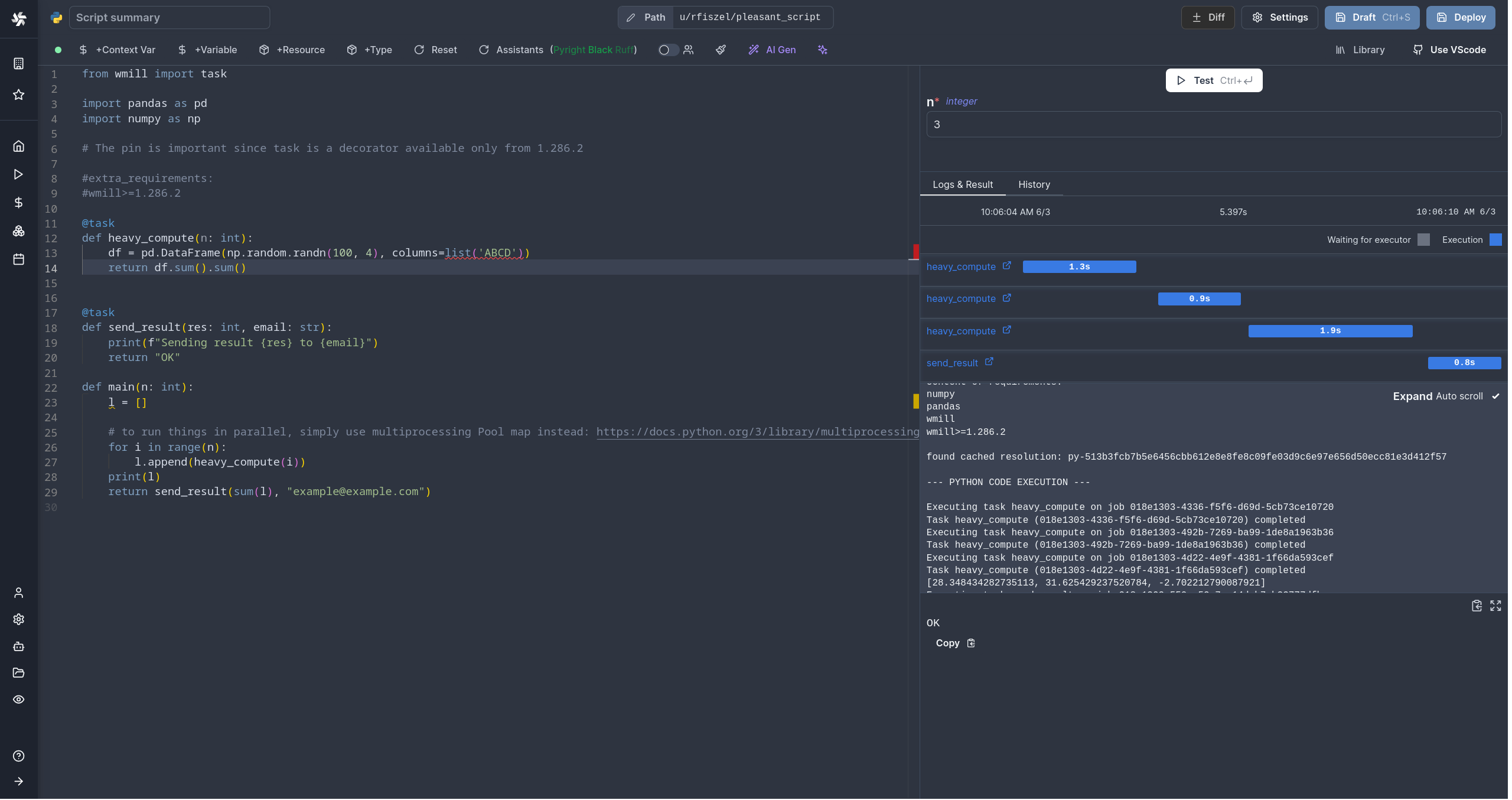
All details at:
Run!
We're done! Now let's look at what users of the script will do. Click on the Deploy button to load the script. You'll see the user input form we defined earlier.
Note that Scripts are versioned in Windmill, and each script version is uniquely identified by a hash.
Fill in the input field, then hit "Run". You should see a run view, as well as your logs. All script runs are also available in the Runs menu on the left.

You can also choose to run the script from the CLI with the pre-made Command-Line Interface call.
Caching
Every dependency on Python is cached on disk by default. Furtherfore if you use the Distributed cache storage, it will be available to every other worker, allowing fast startup for every worker.
What's next?
This script is a minimal working example, but there's a few more steps that can be useful in a real-world use case:
- Pass variables and secrets to a script.
- Connect to resources.
- Trigger that script in many ways.
- Compose scripts in Flows or Apps.
- You can share your scripts with the community on Windmill Hub. Once submitted, they will be verified by moderators before becoming available to everyone right within Windmill.
Scripts are immutable and there is an hash for each deployment of a given script. Scripts are never overwritten and referring to a script by path is referring to the latest deployed hash at that path.
For each script, a UI is autogenerated from the jsonchema inferred from the script signature, and can be customized further as standalone or embedded into rich UIs using the App builder.
In addition to the UI, sync and async webhooks are generated for each deployment.